Remote Pairing Help
Having issues with pairing your remote control with your IoTHub? Please try the steps below to troubleshoot your pairing issues.
If you're positive the remote is paired but the gate is not responding to your command please check the operation help page
1. Ensure Device is online
Before starting the pairing process, please make sure that the IoTHub is online. You can do this by checking if the LED has a breathing effect. If not, please wait for your IoTHub to connect to your home WiFi. Alternatively, check your WiFi connection or redo the WiFi pairing.
Notes:
Move to Step 2 if the device is online
2. Ensure Triple Blink When in Pairing Mode
After pressing Pair New Remote and being redirected to the PAIR DEVICE WITH REMOTE page, please ensure that the IoTHub LED is triple blinking. This indicates that the pairing process is in progress and you may press the Left and Right buttons on the remote to complete the pairing process.
Notes:
The LED blinking very fast or receiving a pairing successful prompt indicates the pairing is successful.
Notes:
If you do not see the LED triple blinking or pressing the pair button has no effect, please reboot the IoTHub and restart the Digicraft Home app and try again.
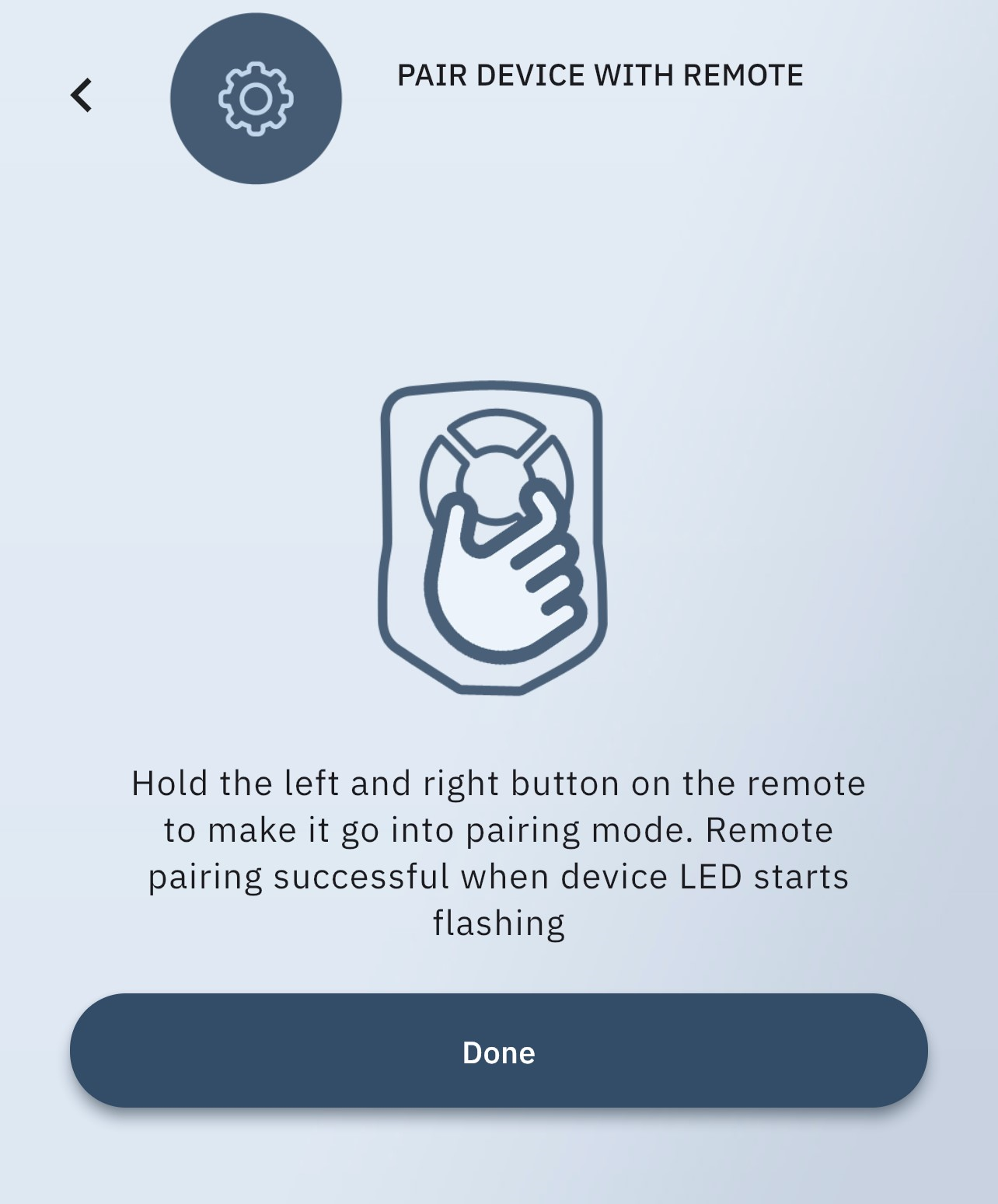
Notes:
Move to Step 3 if the remote can't be paired after several retries
3. Use Alternative Method
Notes:
This method does not require the Digicraft Home application.
Please reboot the IoTHub. After the IoTHub is online, within 5 minutes, please double press the button with a pen.
Double pressing the button will initiate the remote pairing process causing the LED to be triple blinking. This indicates that the pairing process is in progress and you may press the Left and Right buttons on the remote to complete the pairing process.
Notes:
The LED blinking very fast or receiving a pairing successful prompt indicates the pairing is successful.
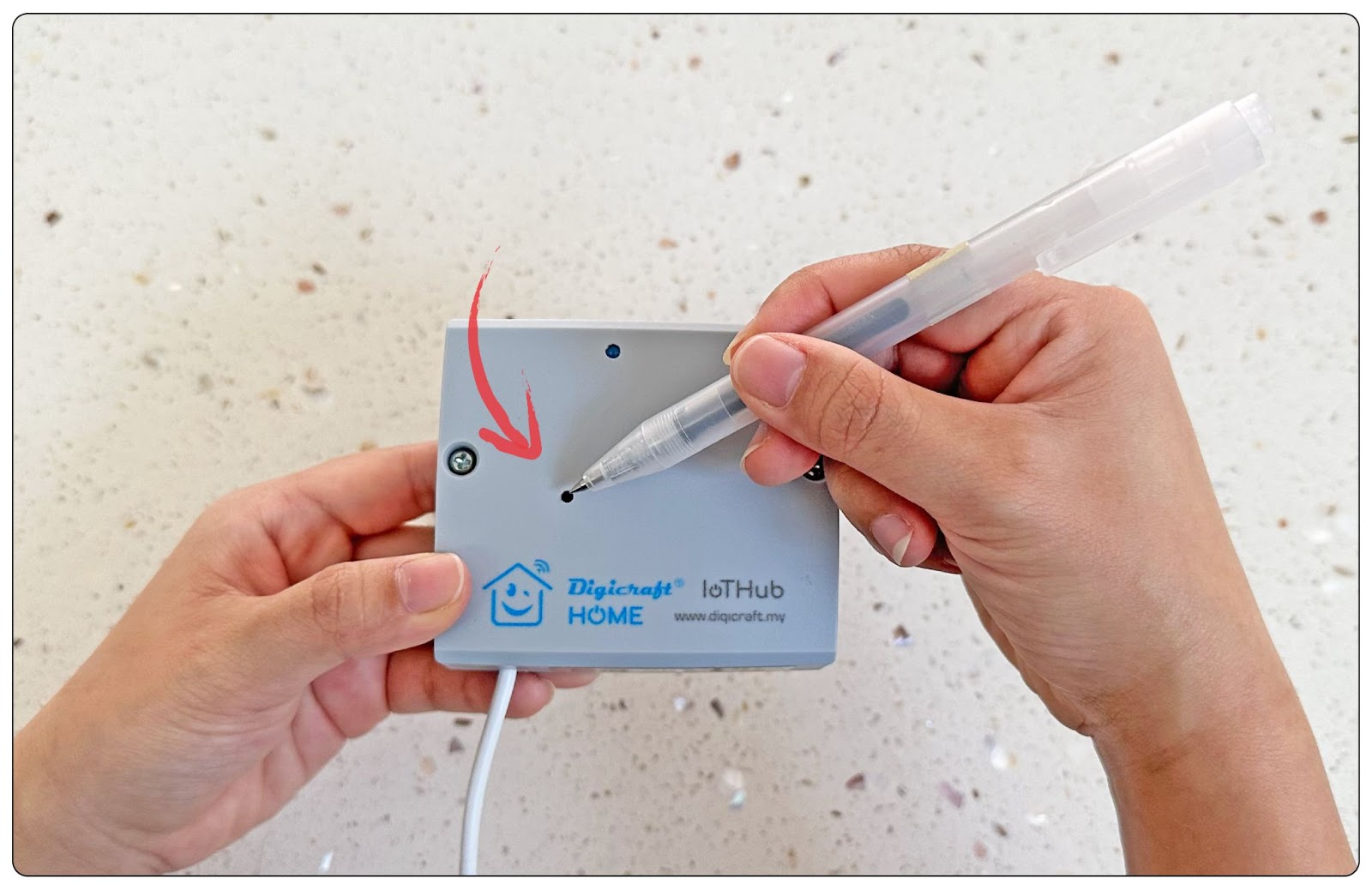
Notes:
Move to Step 4 if the remote can't be paired after several retries
4. Ensure your remote control has enough battery
Ensure your remote still have enough power to control your gate from a distance. You can also use another remote to retry the remote pairing process.
Notes:
Move to Step 5 if your remote condition is ok
5. Contact Your seller
- If you're still unable to pair your remote using the above steps, please contact your seller.