Quick Start Guide
- Download the Digicraft Home App🔗 from Apple App Store or Google Play Store. Please allow all network and location services permission for the app.
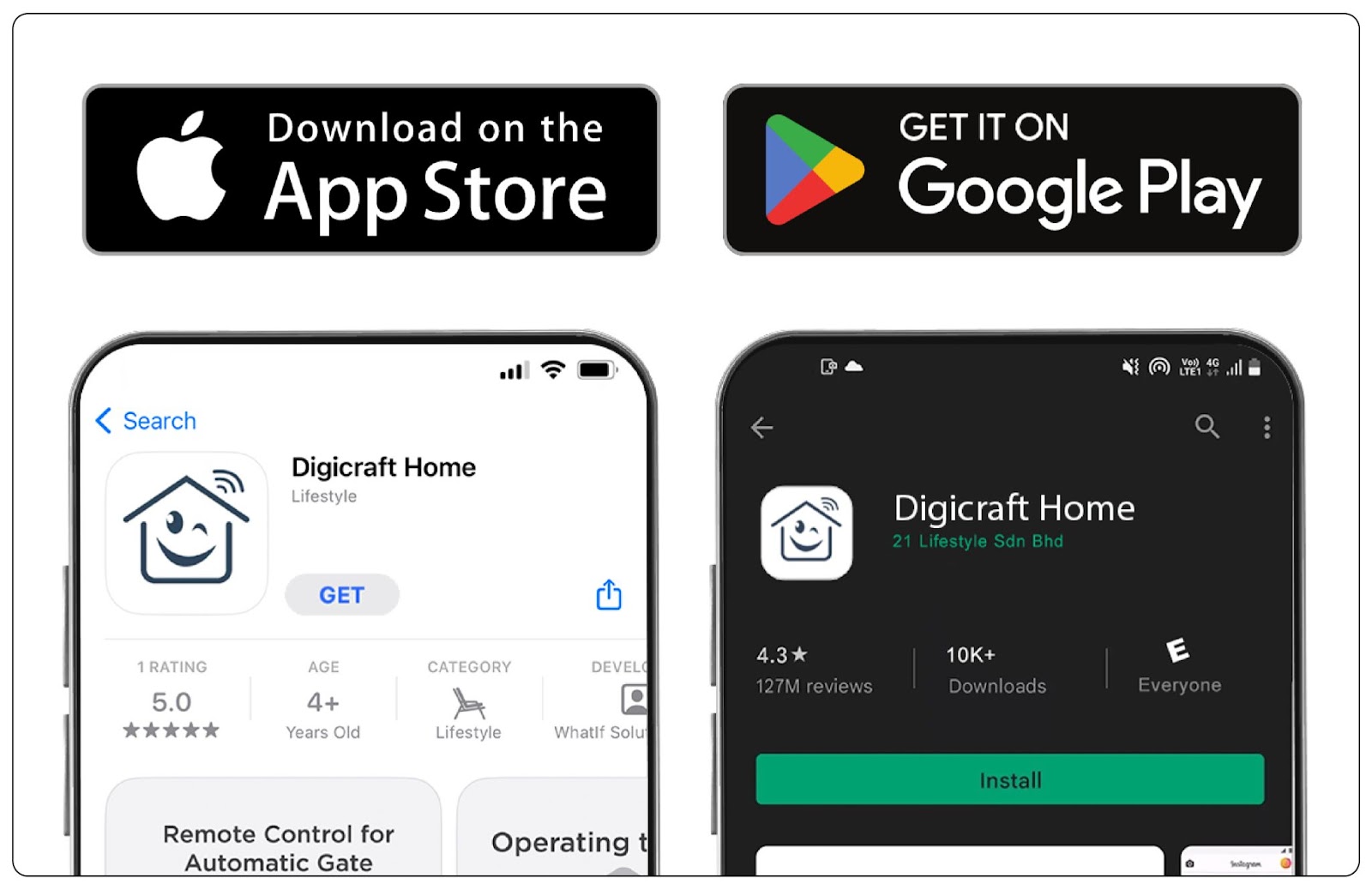
- Create an account or quick sign up with your Google ID or Apple ID
⚠️
The same account and password will be used by all users that needed to access your IoTHub device
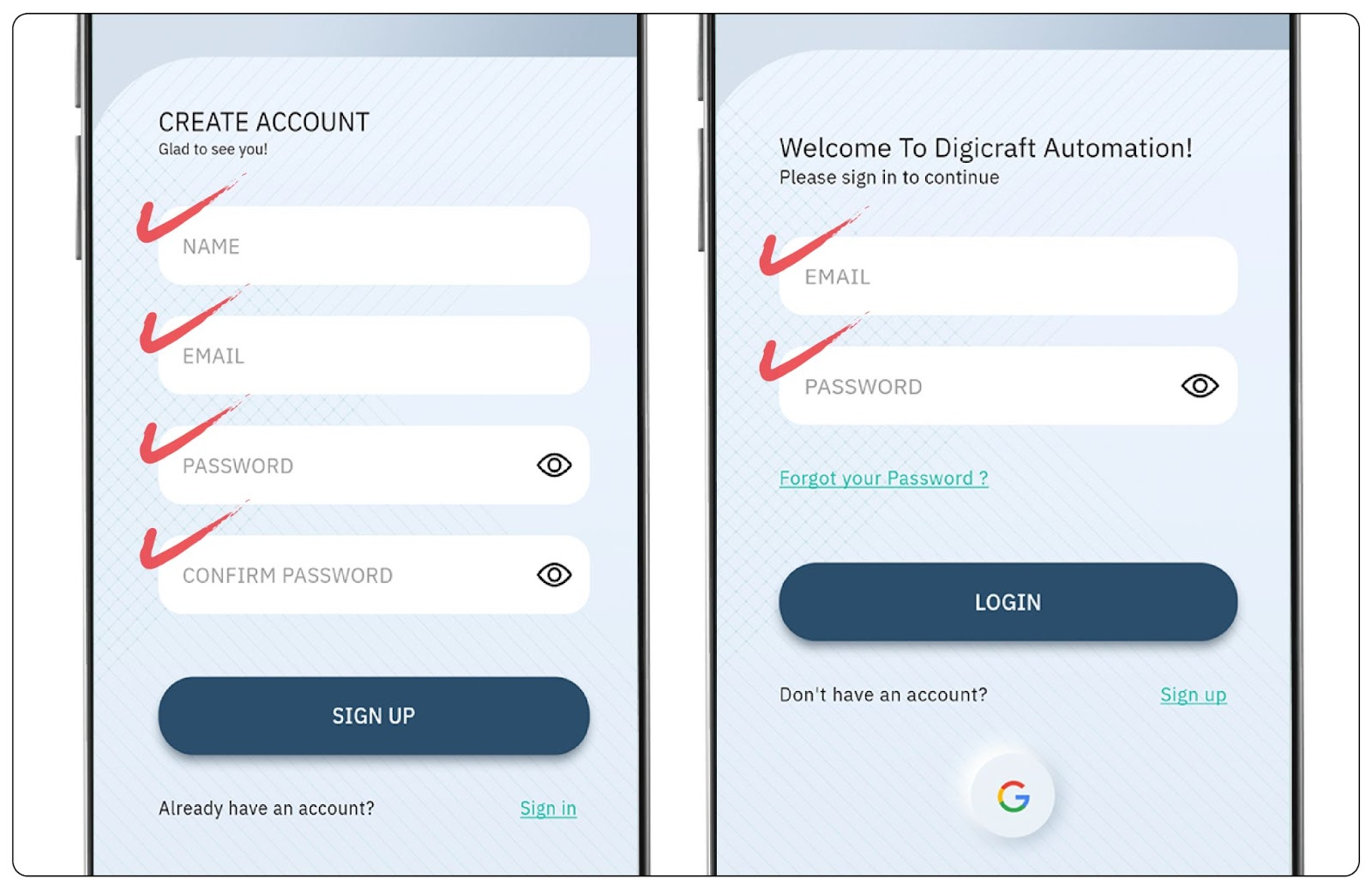
- Connect your phone to your home 2.4GHz WiFi in your phone network settings
- Tap “+” to add device
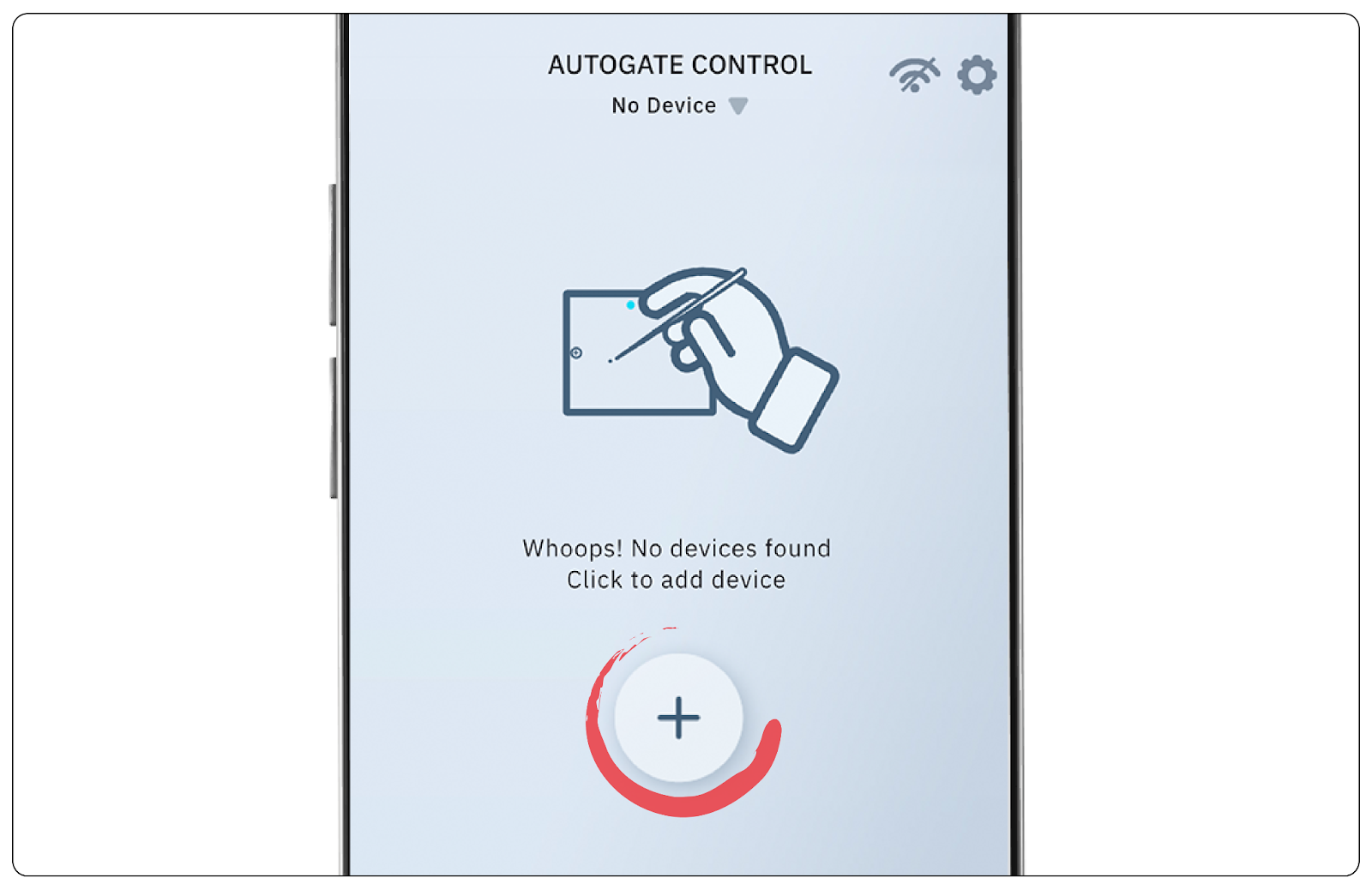
- Power on the device then trigger configuration mode with a pen or a pin by pressing the button for 5 seconds
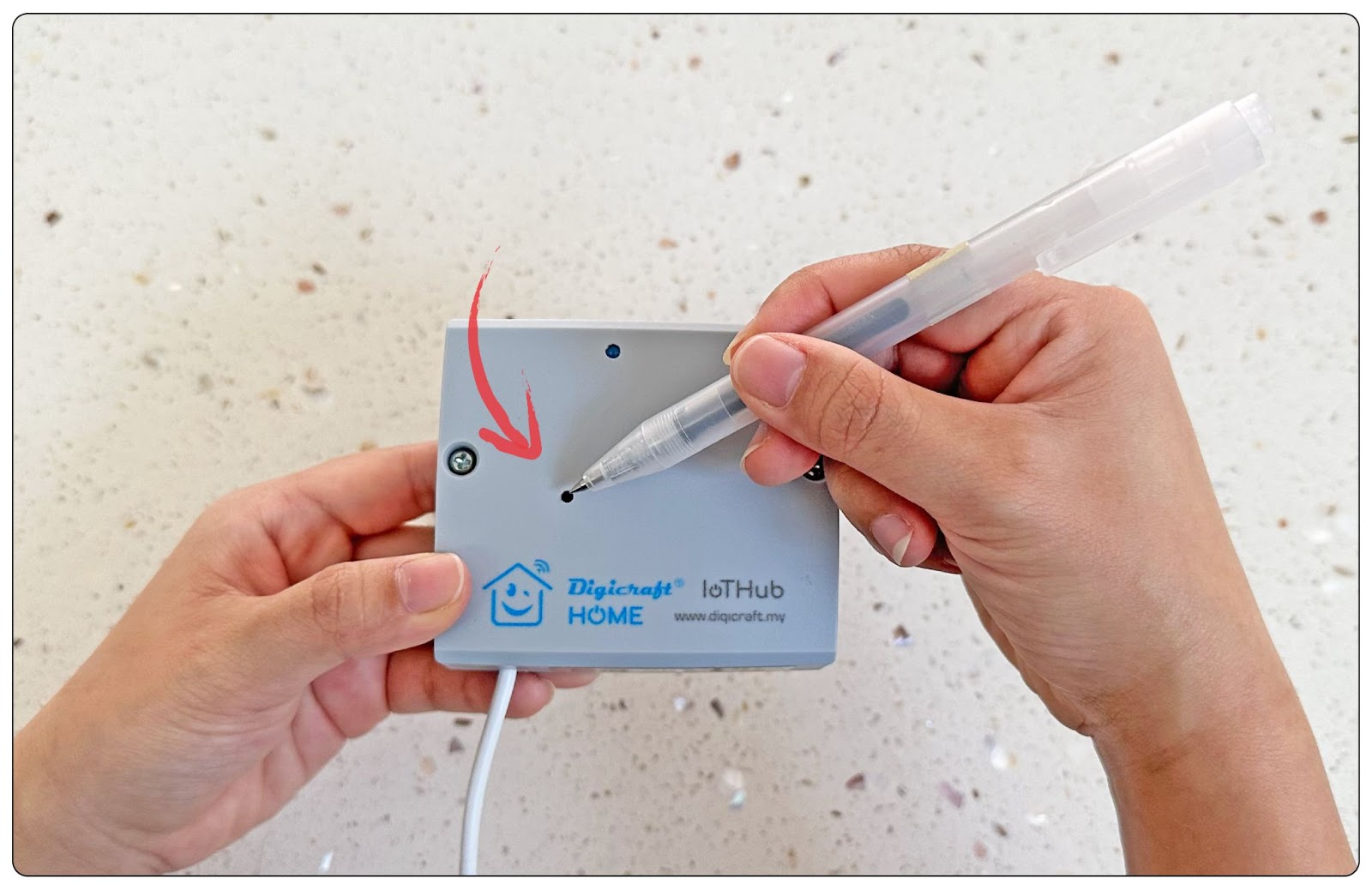
📝
Device LED will change to double blink when configuration mode is triggered
❗️
The product does not come with a USB power adapter
- Key in your WiFi's
PASSWORDand tapConnect
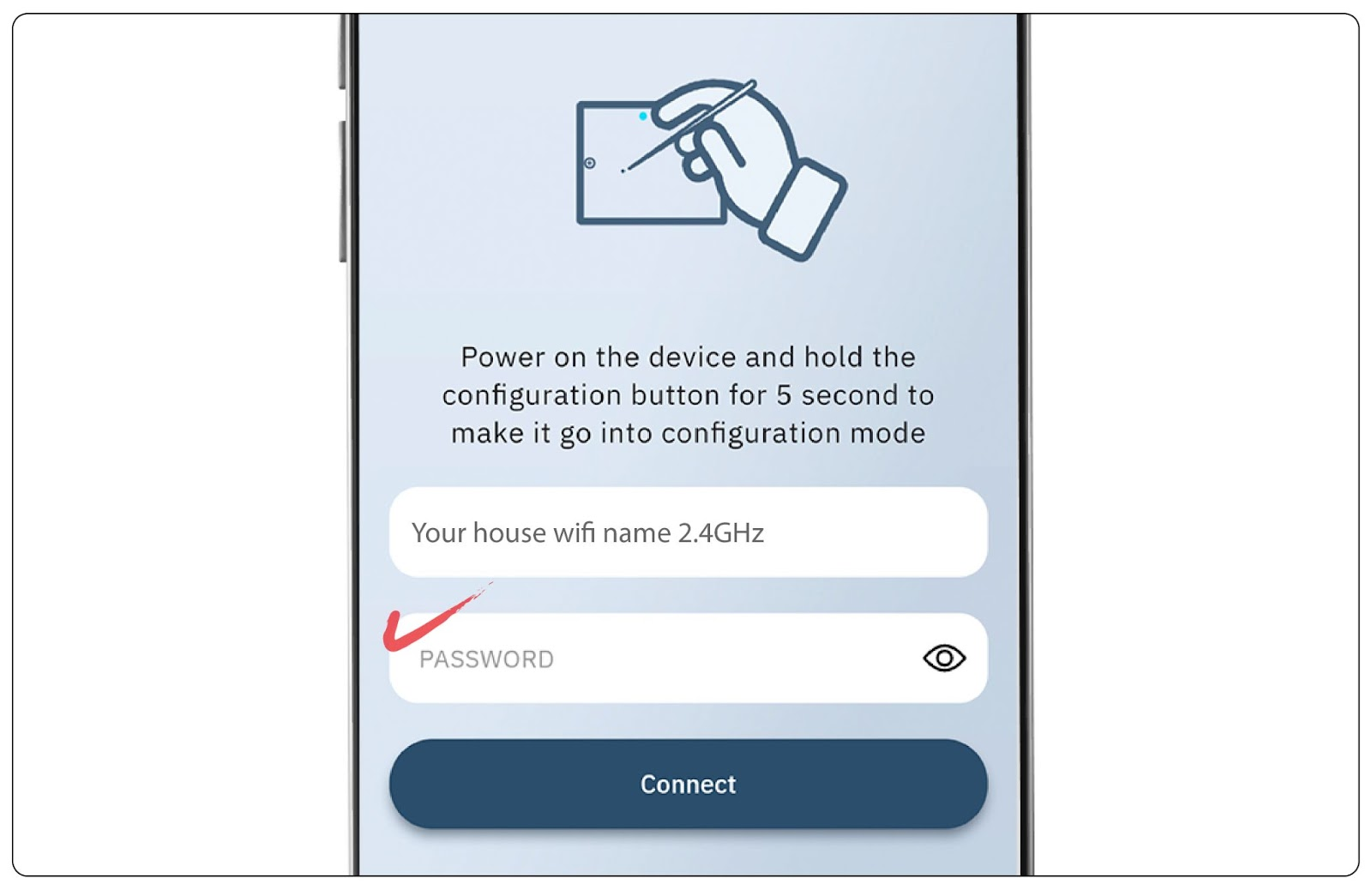
⚠️
WiFi name will auto-populate when connected to a 2.4GHz WiFi network
❗️
IOS user's pairing time might take up to 5 minutes
Please go to WiFi Pairing Help 🔗 if you're having difficulty pairing
- Create a
Namefor the device
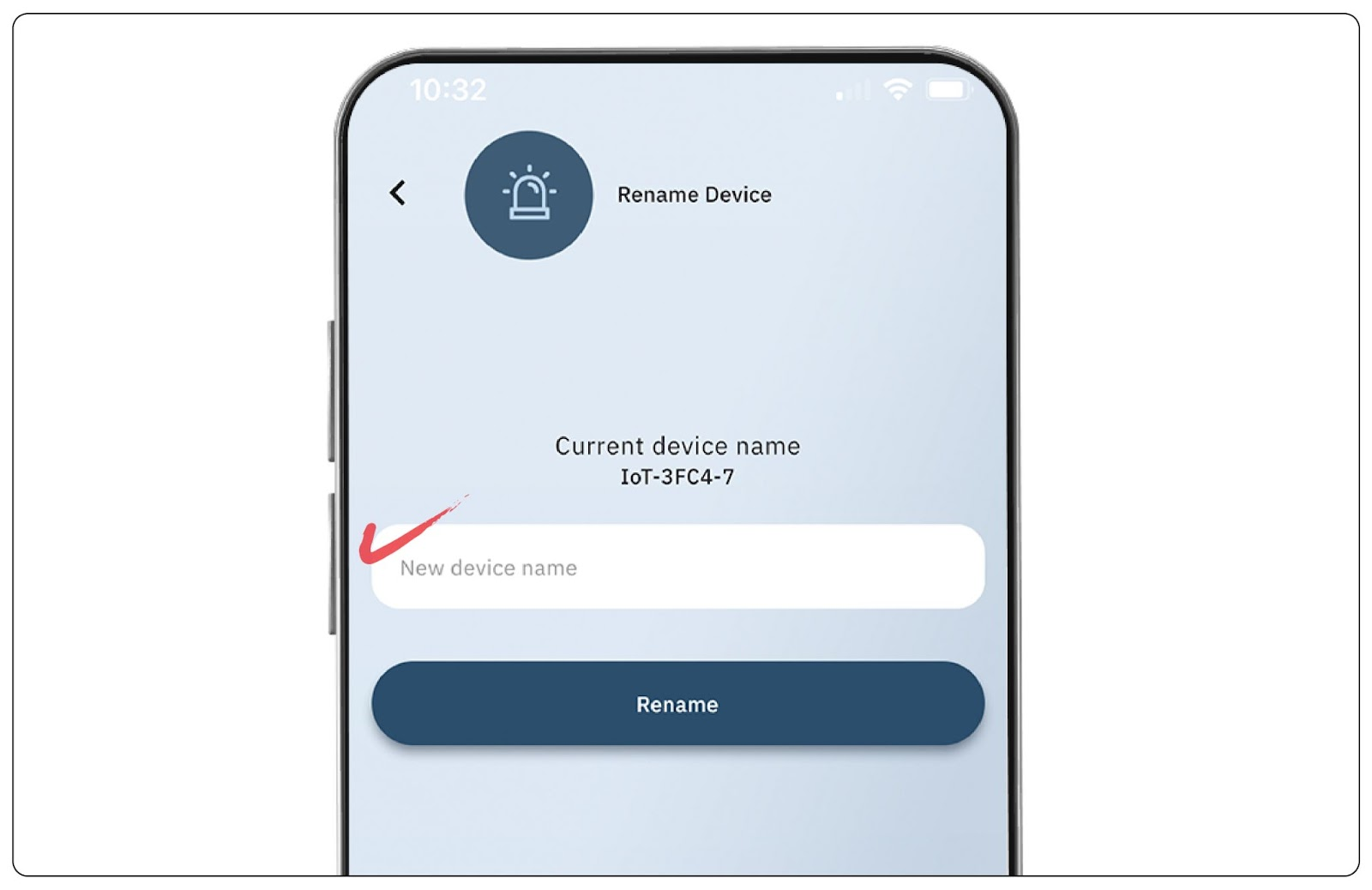
- Tap
Pair new remote
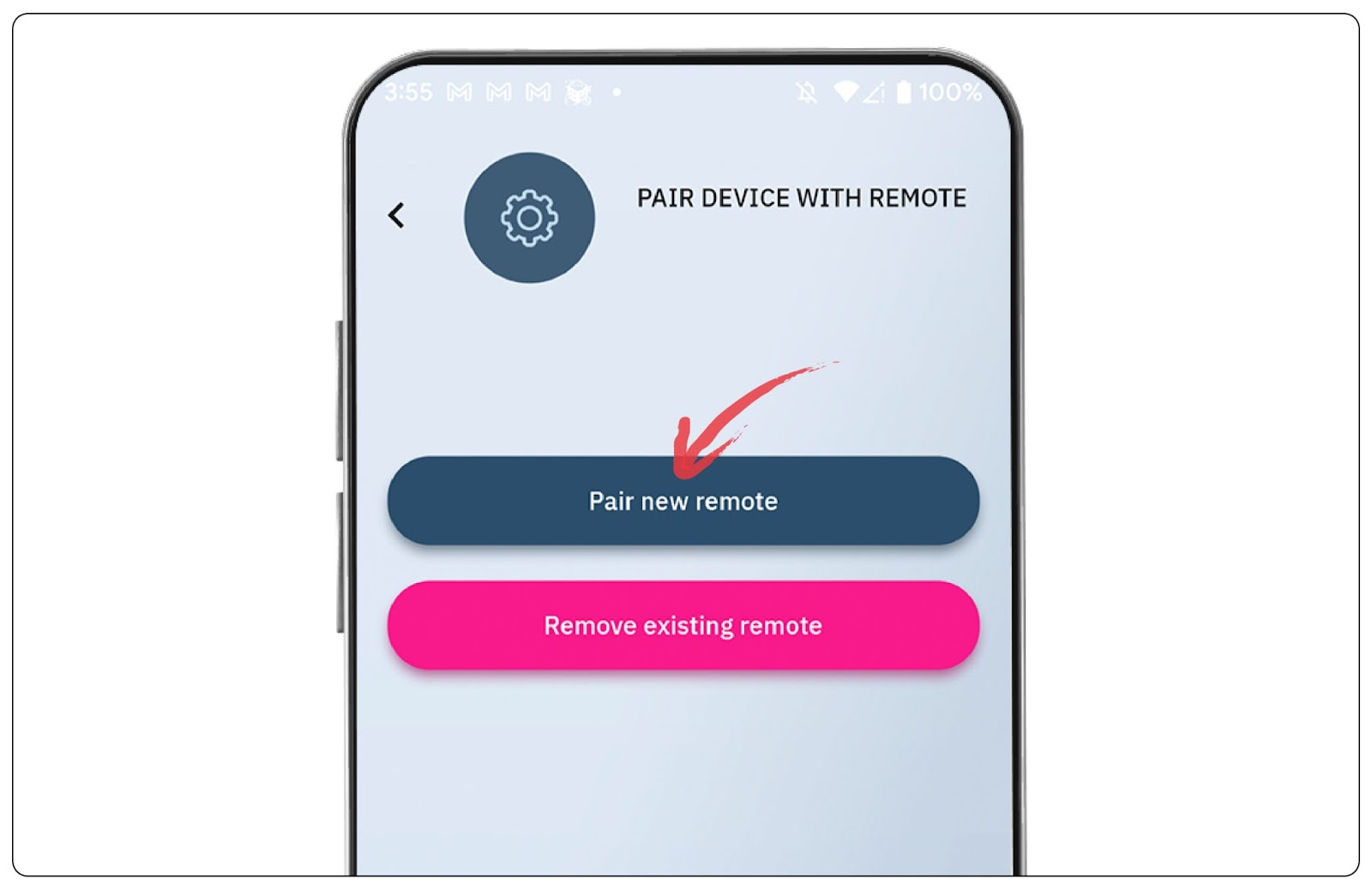
- Upon indication, use the physical remote to press and hold both the left & right buttons at the same time until LED blinks rapidly.
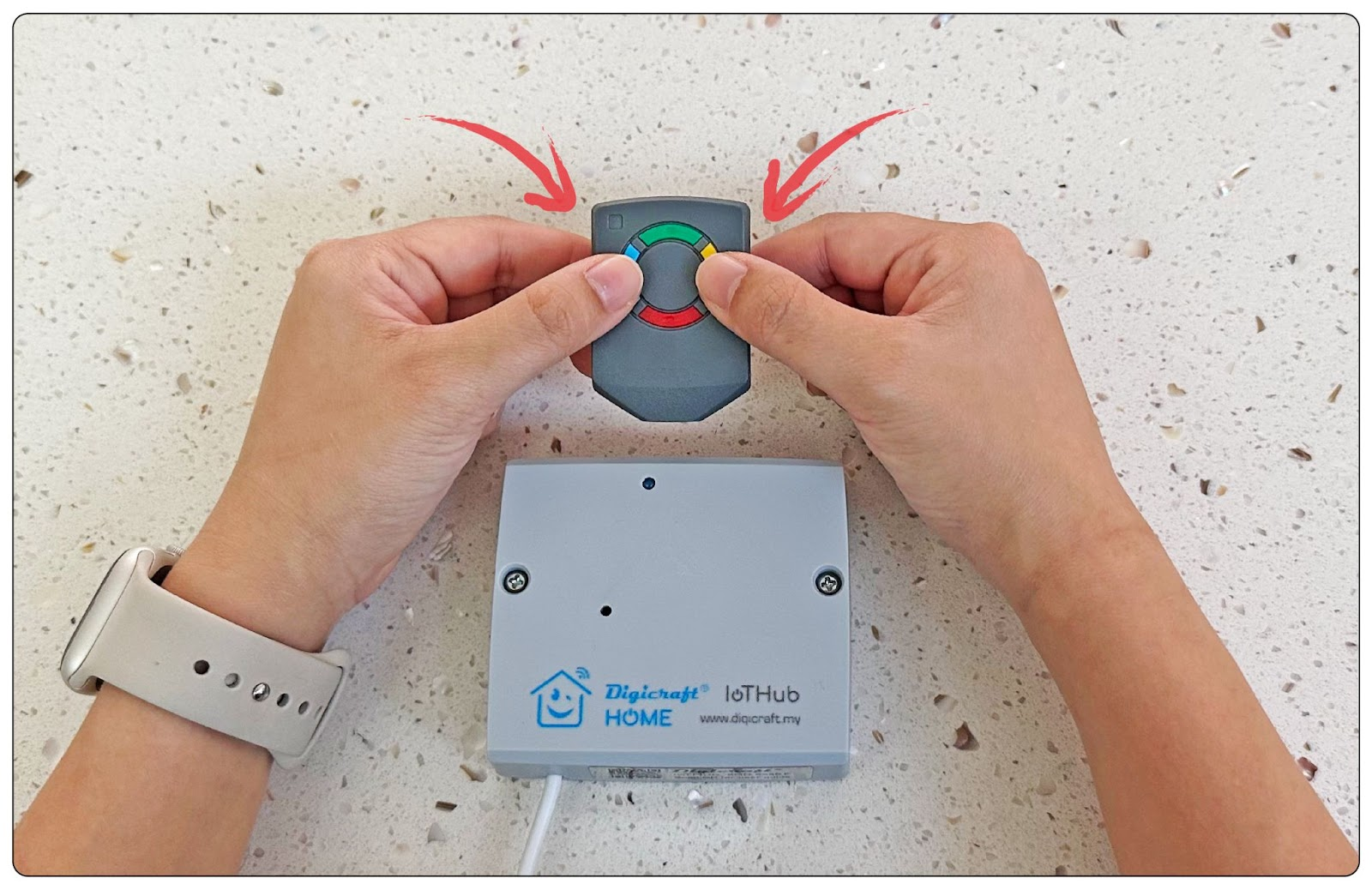
⚠️
The physical remote must be close the the product when pairing
- If the pairing is successful, you may now operate your gate using the Digicraft Home App
❗️
Only operate the Digicraft Home App Remote when you have your automatic gate in sight.
❗️
Do not rely on this device as your only method to operate your gate as the device will be non-functional in situations such as power outages, internet disruption etc.
- Follow the diagram below on how to operate the device
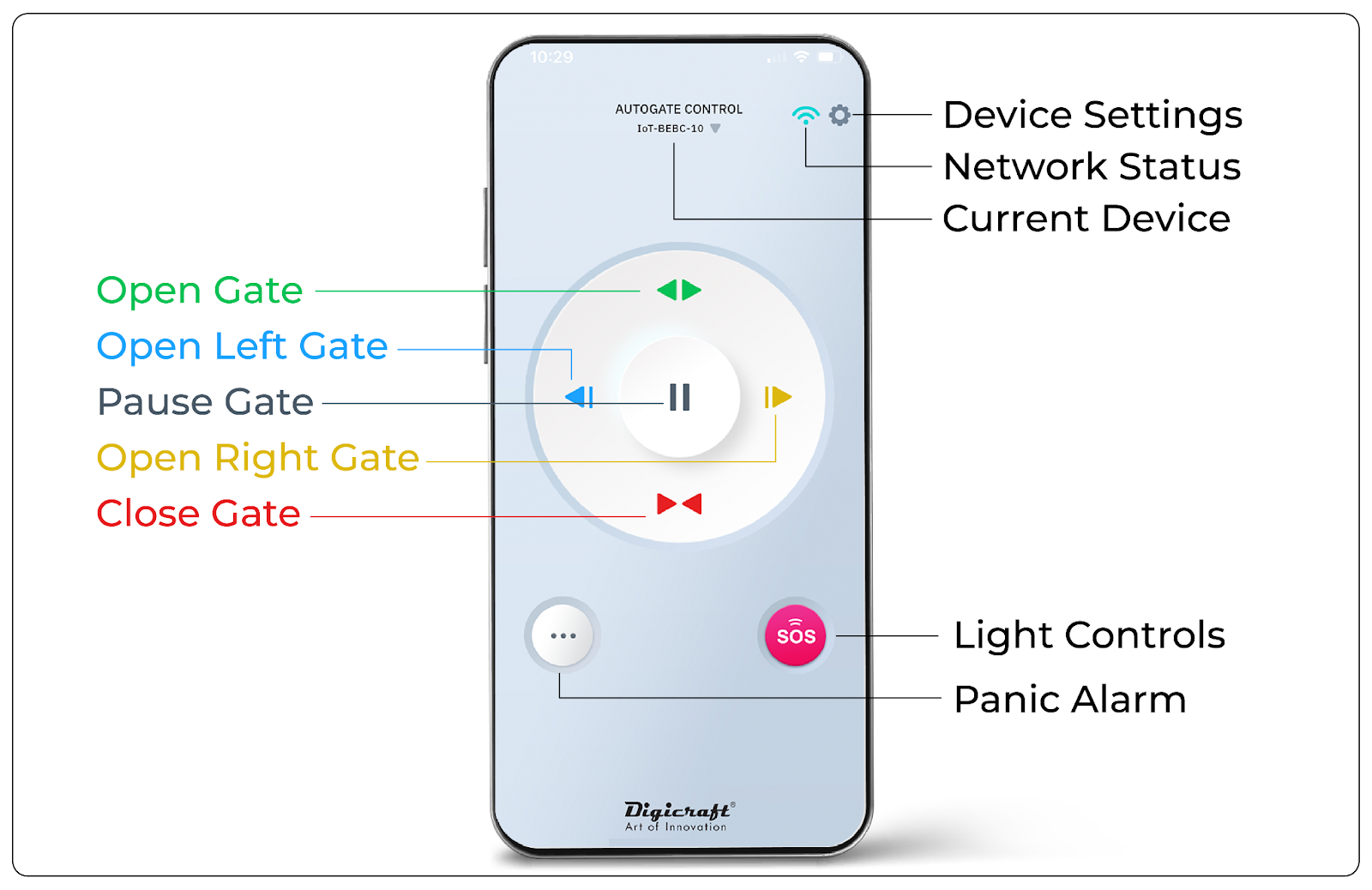
That is all for the quick start guide. Please watch the video for better clarity.